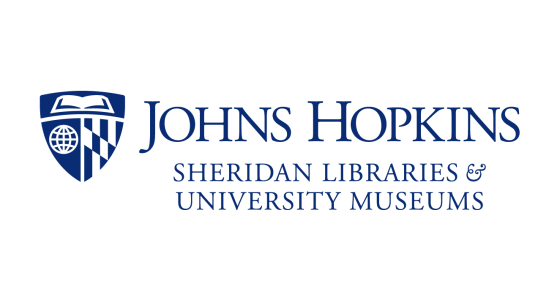[This blog post was contributed by VRC Staff Emily McDonald (Writing Seminars)]
As the end of the semester approaches, students are turning to Artstor, a database that houses more than 2.5 million images, plus the 183,000 local images in the JHU Visual Resources Collection. Artstor functions not only as an archive of collections of images – from the Metropolitan Museum of Art’s digital collections to the assorted cartoons and fashion spreads of Condé Nast – but also as a study tool.
Artstor allows users to compare two images side by side – just hit the Present button in the top left-hand corner of the screen when viewing an image. Then, press the Compare button. Select a second or third image from the sidebar, and Artstor will display them next to one another. You can zoom in and out to view each image in as much or as little detail as you’d like.
If you are focusing on one specific detail or part of an image for a project, consider downloading just that detail by selecting the image and zooming in. Then, press the Download button and select the Download Detail View dropdown. Artstor will save the detail to your computer, making it easy to study it without any of its surrounding elements.
On the other hand, if you want to curate a group of images to help you with your finals week projects and exams, Artstor allows you to do that. You can save any image to a group by clicking the Add to Group button and then selecting Create New Group. Name the group, choose to make it private or visible to members of your institution, and perhaps add a description. You can return to this group at any time and add more images as you go.
Another useful end-of-the-semester study tool is the Study Mode option in Artstor. Select a group of images that you need to learn more about and press the Study button at the top right-hand corner of the screen. The images will be presented in full-screen mode with their captions hidden. A toggle button at the bottom of the screen allows you to shuffle the order of the images or to show their captions. Essentially, Study Mode turns your images into a set of flashcards: click through a group and test your knowledge of the image’s artist, title or date.
If you need to quickly put together a presentation, consider using Artstor, which allows you to create a simple and professional PowerPoint with just a few clicks. Select a group and then press Export, then PowerPoint. Artstor will immediately format the images in the group into a PowerPoint presentation with one image per slide and the caption in the presentation notes.
As always, the VRC is happy to assist with any questions you might have about the collection or any of Artstor’s features— feel free to contact us at vrc@jhu.edu!
For more ways to find images, see the Images page on the library’s Art History guide and see the Finding Images guide.