You’ve found the perfect database, you know, the one that holds the key to your end-of-term paper. You’d like to save the URL for future reference or to share with your study group. But wait! Don’t copy the address as is! You need to proxify it first!
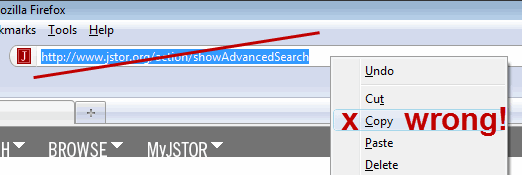
Just what is a proxified link? The library pays lots of money to subscribe to these databases so you can access them for free. When you’re on campus, the databases recognize that you’re a JHU affiliate and prompt a JHED login for easy access. However, when you try to enter that same link from off-campus, the database won’t recognize you— unless you have saved a proxified version.
unless you have saved a proxified version.
To create a proxified database link, first locate the desired database in the list on JHSearch. Right-click the title as illustrated, then choose to copy the link or bookmark for later. As you can see from the new URL, it has automatically proxified the link for you!
But what if you need to route to a specific article within a database? Once again, you can’t just copy the URL and expect to ever make it back to where you started. You need to create what librarians call a “deep embed.” To do so, just add the following snippet in front of the article’s web address in the browser’s URL bar to prompt the database to ask for JHED login: http://proxy.library.jhu.edu/login?url=
EXAMPLE: To get back to my article within JSTOR, I just add the snippet and the URL becomes: http://proxy.library.jhu.edu/login?url=http://www.jstor.org… (and so on)
If you’d like to bookmark articles within any of the EBSCO databases, be sure to add the snippet in front of the permalink, as pictured below. Still got questions? Ask a librarian!
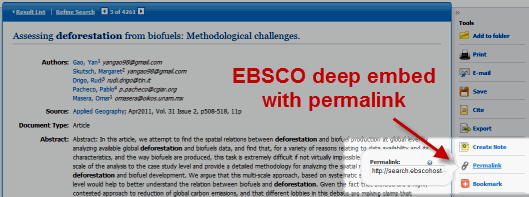
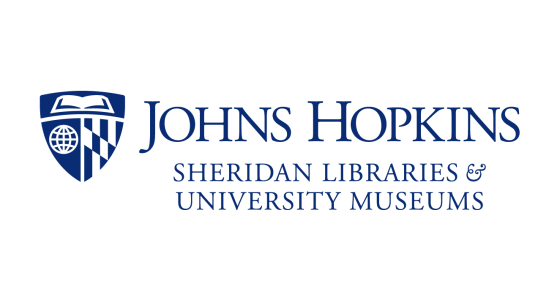
Thanks. Useful tips.