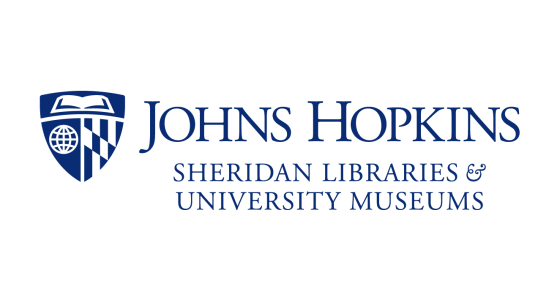Do you ever find yourself wishing you could create your own list of databases? We know that even with all the lists we’ve created, some power users or interdisciplinary researchers would like to create their own list of databases. If you’re interested, read on to see how to do this.
- Go to JHSearch.
- Login under My Account in the upper right, using your JHED login and password.
- Click My Saved Databases.
Now you can create a list of databases to use. I suggest you start by naming a collection using the Create a New Collection option in the right-hand panel. Once you click Add, you’ll have several options.
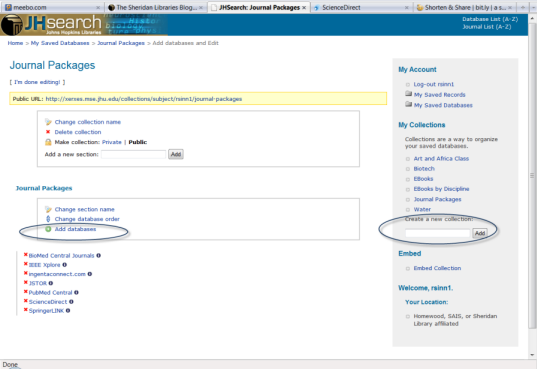
The top box lets you change the collection’s name, delete the collection, and make the collection public or private. Private means you have to login to see the list and use it. Public means the system assigns a URL to the list that will let you or other JHU people use the list. You can make one long list or use sections to subdivide the list, like I did on this ebook list.
The second box lets you choose databases. You need to know the names of the databases you want to put in the list. After you search for a database, a list of matching databases is displayed, and you choose the databases for your list using the green plus sign. The default name for this section is Databases and you can change that.
The completed list works like any of the other lists in JHSearch. Search multiple databases by checking the boxes next to their names and using the search box at the top of the list. Or just click on the single database you want to search. If you have questions, please let me know.