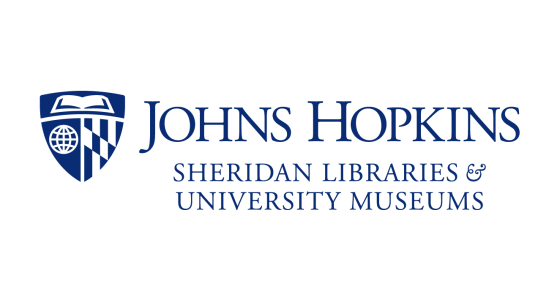Believe it or not, but there are 5 laws of library science. Who knew? The one that always resonated with me was #4, Save the time of the reader. Students, faculty, and staff are busy people with lots of competing demands for their time. You don’t have time to run your search strategy through one database, assess the results, run it through another and so on. That’s where metasearching comes in. Metasearching allows you to search multiple databases at once, maximizing your opportunity to find citations on your topic and saving you some time.
We offer a few different ways to do metasearching. The first is JHSearch. Go into JHSearch, select an area of study—Education, Life Sciences, Literature, etc.—and then search by your topic. You’ll get a list of results (duplicates removed) with the JHU Find It link, which leads you to either the full-text online or to the print holdings in the catalog. If you’re a searcher who likes lots of search fields (journal title, geographic location, language of publication), JHSearch is rather pared down. You can search by just a few search fields (subject, title, author, year). Still, there’s no denying this is a great place to start your search.
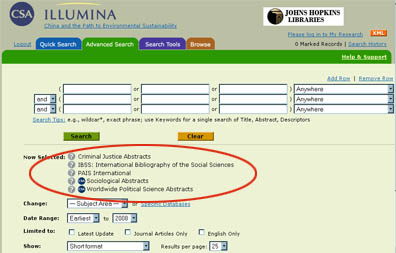
If you’re experienced in searching a particular database and want to keep using that interface, certain vendors offer a form of metasearching. If you search in the social sciences and use one of the databases we get through CSA, like Sociological Abstracts, you can select other social science databases within CSA to search at the same time. Just select “specific databases” on the database’s main search screen to get a list where you can tick off as many databases as you want. Your search screen will then look like the above, and you’ll see all the databases you’ve selected. You keep all the search functionality that CSA gives you, get the duplicates removed, and expand the scope of your search.
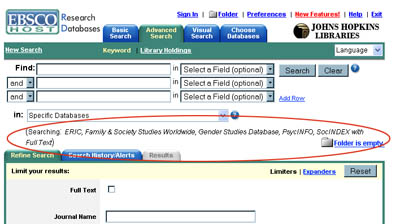
If you’re a fan of the vendor EBSCO, meaning you use Academic Search Premier, Business Source Premier, ERIC, PsycInfo, and more, you can do the same in EBSCO. Click on the blue “Choose Databases” tab at the top of the screen, and then, like CSA, tick off as many databases as you’d like. Take that time you saved searching and see a movie, have coffee with a friend, or apply it to that next paper you have to write! Questions? Remember you can always ask a librarian.