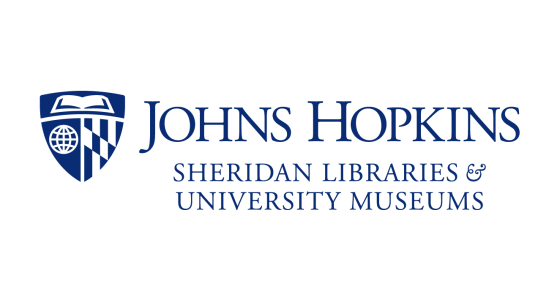Andrea Copland, Outreach & Instruction Librarian, Friedheim Library and Robin Sinn, Coordinator, Office of Scholarly Communication, coauthored this post.
Google Scholar covers a large proportion of scholarly literature including: academic journals, books, institutional repositories, preprints, case law, patents, and dissertations. It indexes most of the academic journal publishers, so It’s a popular place to search for articles that support your research, learning, and teaching.
Because Google Scholar is so popular we thought we’d give you a step-by-step guide to it!
Customizing Google Scholar gives you a streamlined way to harness the depth of your library’s resources during socially distanced research and learning. For full customization options, read their About page.
Step 1: Click on the upper left–hand three bar menu icon to open settings for Google Scholar.
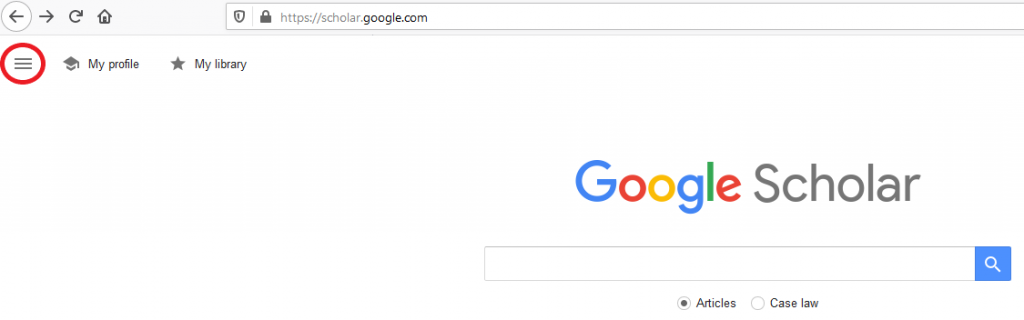
Step 2: Click on Settings.
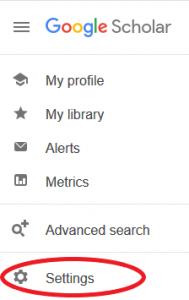
Step 3: Click on Library Links and select JHU Libraries and Open WorldCat – Library Search.
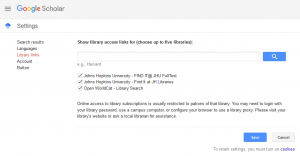
*Be sure to allow cookies so that the pop-ups from Find It @ JHU libraries are not blocked!
STEP 4: Select Save.
The next time you search in Google Scholar, if an item is available through Johns Hopkins, it will show you a selectable link to FINDIT@ JHU FullText.
STEP 5: FINDIT @ JHU FullText. The FindIt link can show up in two places:
In the right-hand column or hidden under the citation

or under the double arrows.

If you have any questions about setting up Google Scholar, or research in general, please chat with a librarian online!
For branch-specific instructions on Google Scholar and research, visit any of the following links: