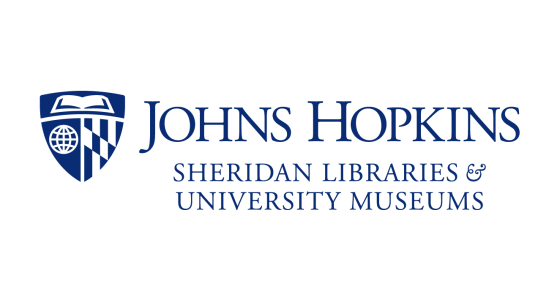If you’ve ever looke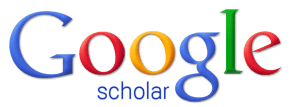 d for articles on a topic, or for a specific article, you’ve probably tried Google Scholar. If you’ve attended a library instruction session, you’ve probably been dazzled by the number of article databases available: everything from ABI/Inform Complete to Zoological Record.
d for articles on a topic, or for a specific article, you’ve probably tried Google Scholar. If you’ve attended a library instruction session, you’ve probably been dazzled by the number of article databases available: everything from ABI/Inform Complete to Zoological Record.
And now Google Scholar appears on the updated Sheridan Libraries’ homepage! Why would we do that? We placed Google Scholar there because we know a lot of you use it to find articles. Below are some facts and tips about Google Scholar that should help you make the best use of it.
Google Scholar indexes the full text of articles when the publishers make it available. Read this if you want all the details. The short story is that Google Scholar crawls and indexes the full text articles of most scholarly journal publishers. Library databases generally index the abstracts, author-supplied keywords, and maybe some subject headings. Understanding this distinction will help you craft your search for the tool you’re using.
So when should I use a library database? When you get too many results from Google Scholar, switch to a library database. The subject headings/thesauri offered by databases like PsycINFO, Compendex, or ERIC can really help you focus your research. Some databases specialize in a narrow field, and they’ll pick up articles that Google Scholar won’t. Examples of these include: Index to 19th Century American Art Periodicals, Environment & Energy Publishing, and the Handbook of Latin American Studies.
“Cited by” tells you which articles have cited the article you’re reading about. This is a good way to find more literature on your topic.
The Cite link gives you the article reference in three citation styles: APA, MLA, and Chicago. This is useful for building your bibliography or just tracking what you’ve read.
What about off-campus access to the articles? If you’re off-campus and start with the Google Scholar search on the library home page, you’ll see the JHU FindIt links that take you to the full text of the article. If you’re off-campus and start at Google Scholar, you’ll need to set up your computer to display the FindIt links. This video shows you how to do that.
http://youtu.be/YrJK9ftNrcw