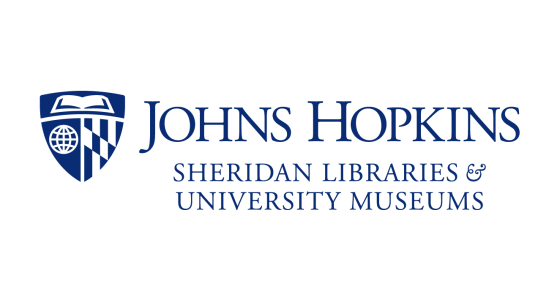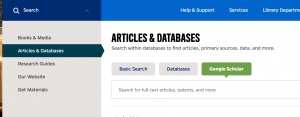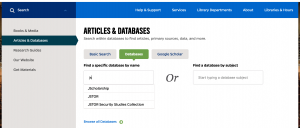When you’re off campus there are several ways to find a full text article. Just Googling for an article will have mixed success because you need to be able to demonstrate that you are affiliated with Hopkins to get access, and each provider and platform does this a little differently.
The following methods are designed by the library to communicate that information to the databases that hold full text articles.
You can use Google Scholar in two different ways to get full text articles when you know what you’re looking for by title or author. You can also do keyword searches here to get a broad idea about the scholarship on a subject, but if you want to go deep on a single subject try the next method.
1. Via library.jhu.edu. Select Articles & Databases, then Google Scholar and search.
2. Set up Google Scholar to remember your affiliation
a) In Google Scholar, select the menu icon in the top left corner
b) In the left sidebar, select “Settings” (gear icon)
c) In the left sidebar, select “Library Links”
d) Search for “Johns Hopkins” in the search box
e) Check the boxes for all Johns Hopkins options
f) Select “Save”
Be sure to check the blog on Monday April 20th, as we will be doing a deeper dive into Google Scholar!
To get the most comprehensive subject-specific results, search for your topic in a relevant database. You can find a lot of scholarship in specific databases that is not going to be available through Google Scholar.
Using one of these methods to get to your database, rather than Googling or bookmarking it, will ensure that you are recognized as a Hopkins affiliate.
- Browse subjects on databases.library.jhu.edu for a list of databases recommended a librarian who is a specialist on your subject.
- Find a database you know by name on library.jhu.edu. Select Articles & Databases, then Databases, then start typing the title in the drop-down.
Pulse Secure VPN
When you log into the VPN all your internet browsing will be routed through the campus network, giving you access to articles, databases, and other tools that you can automatically open while on campus.
Using the VPN can be a good option if you are doing an extended online research session because you won’t have to worry about logging in in multiple places or having your session time out. It reduces the amount of troubleshooting you have to do if you have difficulty accessing the full text of an article you need.
To sign up for the VPN, log in to my.jh.edu and follow the steps in the left side bar under “VPN.” For help, check out this guide from JHU IT.